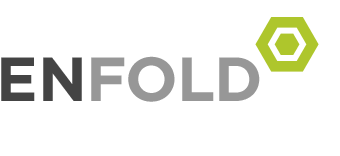What is a “White List”?
In sort, your email white list are the people you trust to send you emails. I promise I’m not a robot trying to spam you email, and that I won’t bombard you with 100 coupon emails until you open them. I would hate to see you miss out on brand new content or exclusive deals because your computer accidentally sent an email to a spam folder. Totally not my style. But, to make sure that you actually receive my emails versus your computer thinking is should be placed in the spam folder, you have to chose this option manually.
How Do I “White List” SHIFT?
Gmail
-
Head to your inbox, and locate an email from “[email protected]” (like the welcome email you just got for subscribing)
-
Drag this email to the “primary” tab of your inbox
Yahoo! Mail
-
When you open an email, a “+” symbol should appear next to From: and the senders name. Select this “+” and an “add to contacts” should appear. Click “save” to finish
Mac / Apple Mail
-
Select “Mail” then “Preferences” from the top menu
-
In the “Preferences” window, click “Rules”
-
Click the “Add Rule” button
-
In the “Rules” window, type a name for the rule in the “Description” field
-
Then use the following setting “IF any of the following conditions are met: From Contains”
-
Type the sender’s email address in the text field besides “Contains”
-
Select “Move Message” and “Inbox” from the drop-down menus.Click “Ok” to save the rule.
Outlook 2003 or Later
-
Right click on the message in your inbox, and then click “Junk E-Mail from the menu option
-
Click “Add Sender to Safe Senders” List